All reports from MineModeller are based on user definable templates.
These templates can be viewed and updated in the Templates tab.
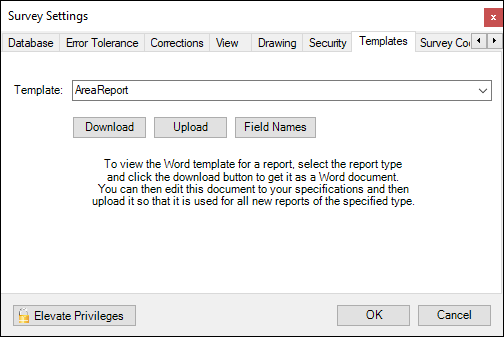
Only Survey Admins can upload new templates.
To download and view a template, choose the type from the dropdown and click the download button.
You will be prompted for a folder and the template will be saved to the chosen folder in Microsoft Word format.
You will need Microsoft Word to edit or view the template.
MineModeller comes with standard default templates that you can modify as needed. The templates use Mail Merge fields for the fields in the template.
Below is the default Double Setup/Button job template in Word:
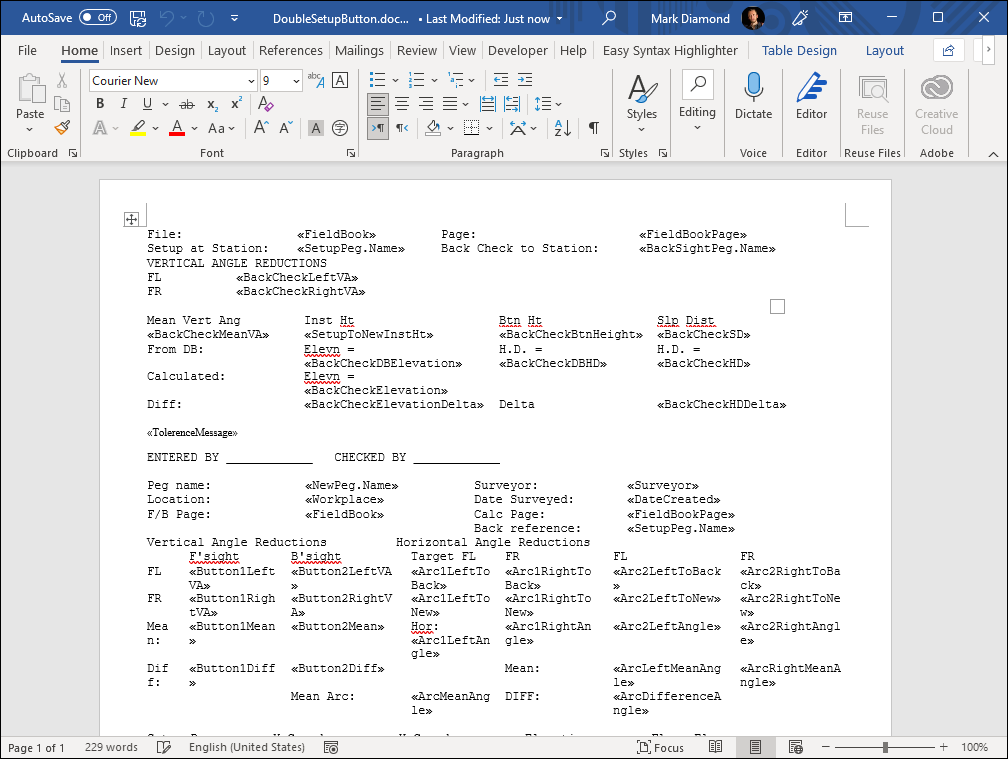
You can rearrange the fields, add text and logos etcetera. To get a list of all the available template fields and choose them click on the Field Names button. You will get a list of field names for the chosen template.
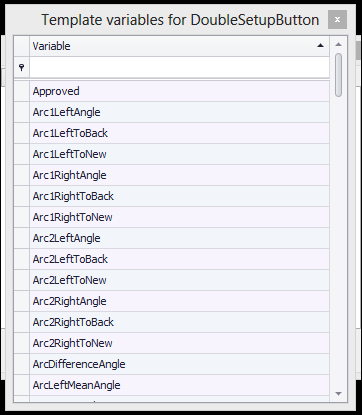
To add a field from the list to your template document simply drag the field from the list to where you want it in the document!
Once you are happy with your customization you must save the document and then upload it into the MineModeller database by clicking the Upload button. It will prompt you for the file you have just edited and then upload it.
Make sure you have chosen the correct template type to upload for in the dropdown, otherwise you may replace a template for another report type!
Note that your uploaded template will only be available to people who open MineModeller after you have uploaded it. Those users who already had MineModeller opened will need to close it and reopen it to get the new templates.