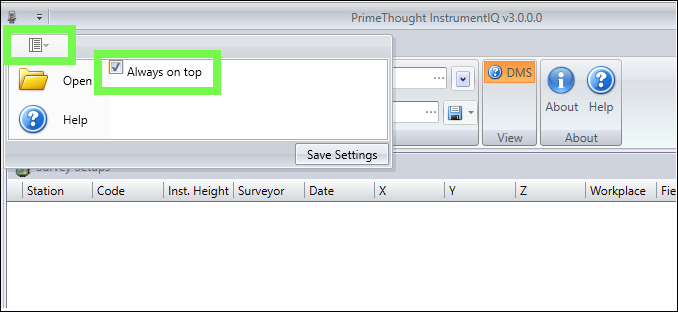PrimeThought Instrument Interface
❖The PrimeThought Instrument Interface is a program within SurveyXL for loading raw survey readings straight from your surveying instrument such as Topcon and Leica, or from device files, so these can then be loaded into SurveyXL or MineModeller and calculated in various peg operations such as Double Setup.
❖It is accessed by clicking the Instrument I/F button in the dialogue of whatever peg operation you are currently doing. This is available for Double Setup, Double Button and Single Setup/Button:
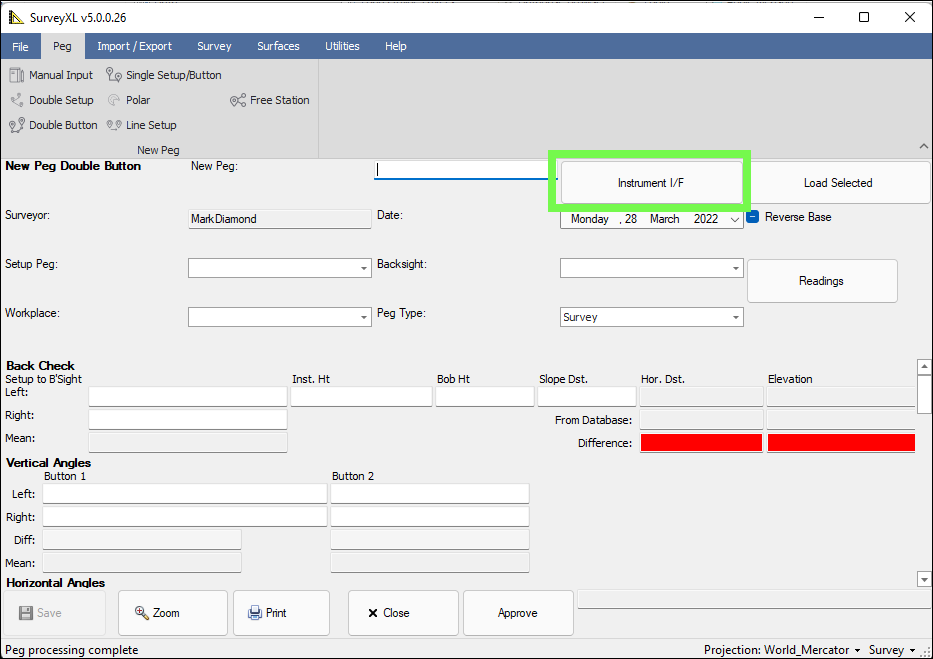
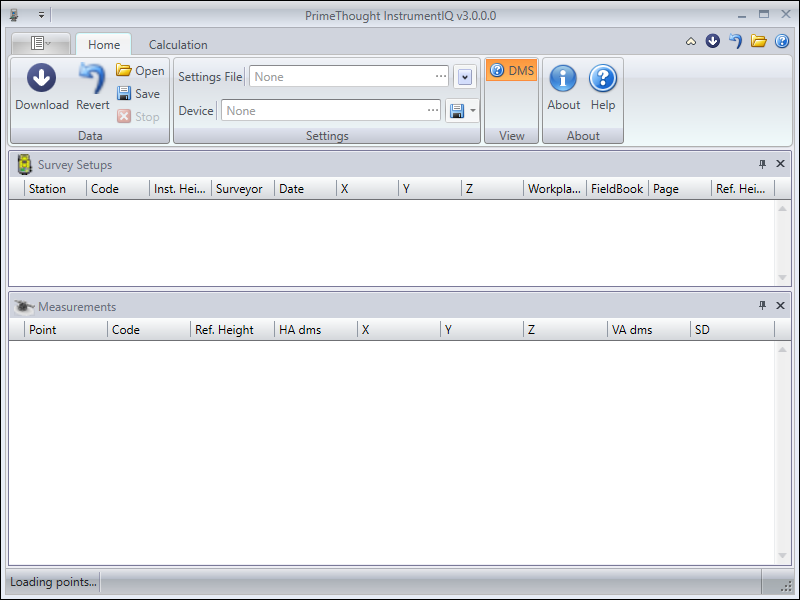
❖First, connect your total station to your computer then select the three little dots by the Device field, a Device Settings window will come up. Choose the type of Device you are using from the dropdown:
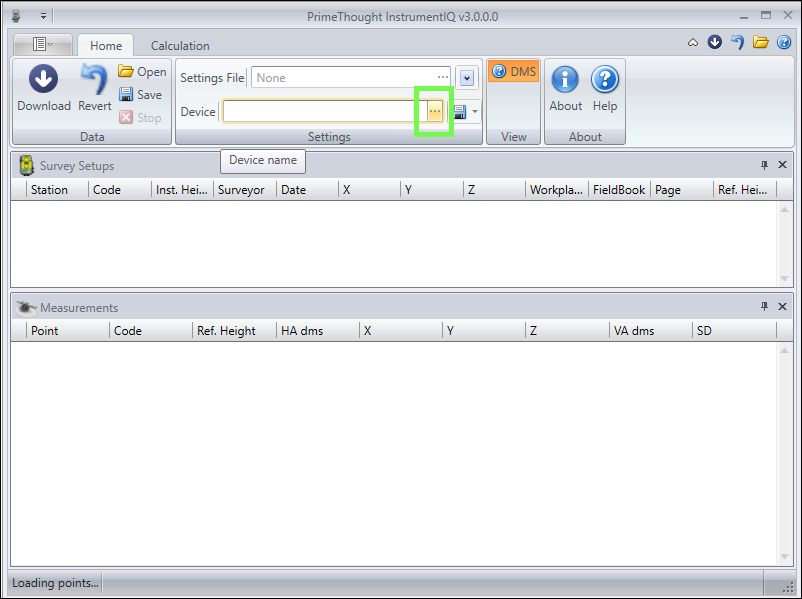
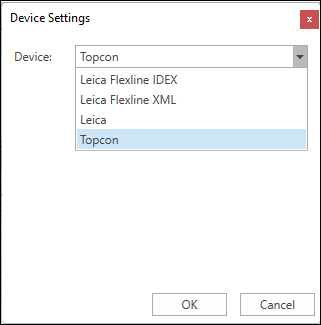
❖Then, some default settings for that device will populate; you can adjust these as necessary, then click OK:
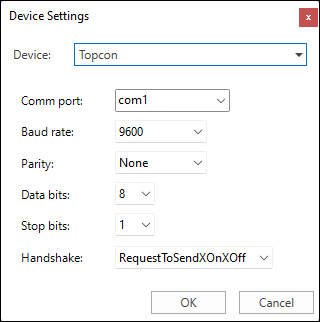
❖You can then save this settings file for reuse if you wanted to:
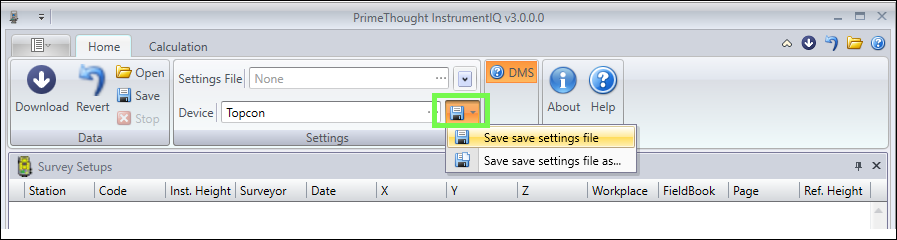
This file can then be loaded at a later date by browsing to it by the three little dots by the Settings File field:
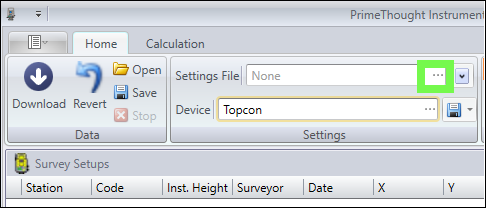
❖Then, you can simply click Download to download the readings from this device; when you download, the settings are automatically correct per the device specification:
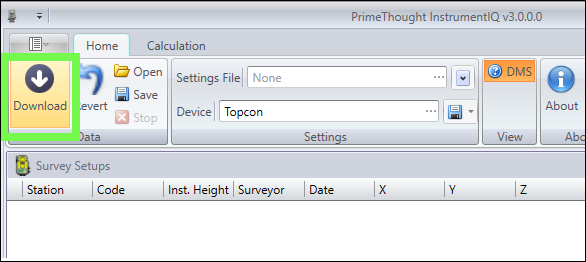
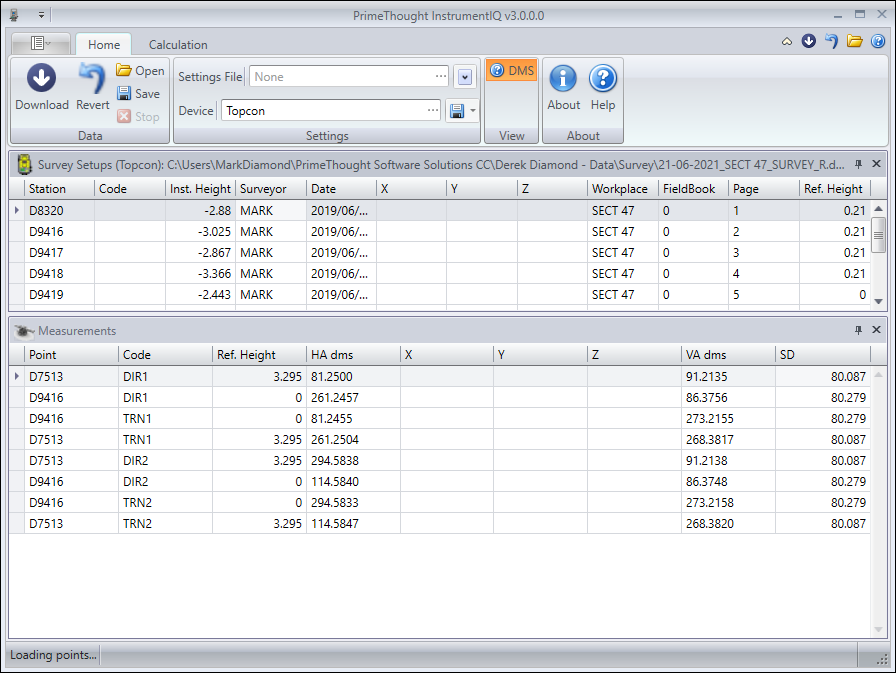
❖This data can also be opened up from a device file, instead of loading directly from the instrument:
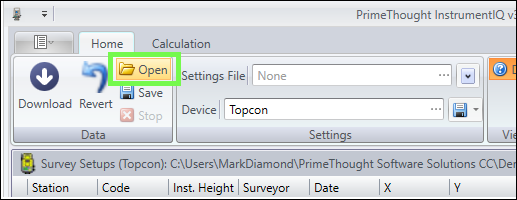
❖If you choose to load from a CSV file you will have to set up the settings for the column specification and then the data will be loaded:
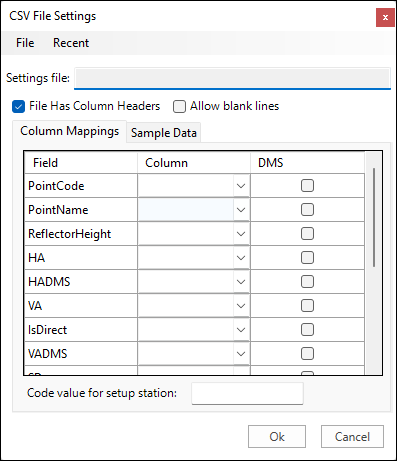
❖The loaded data in the Instrument Interface can be saved out as well by clicking the Save button:
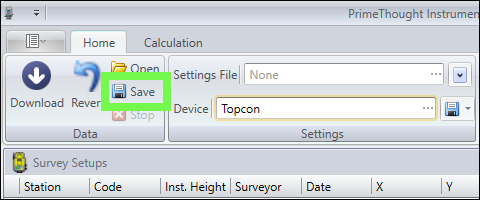
❖Choose the survey setup to add to the database by clicking on Load Selected in the peg operation dialogue; the current selected survey setup will load:
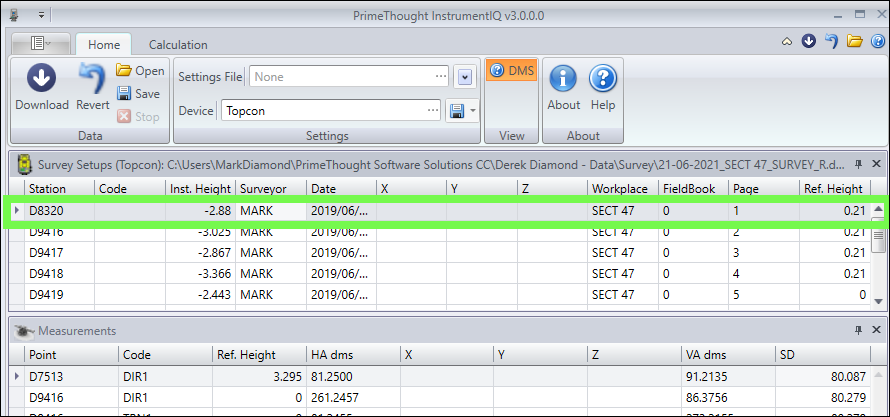
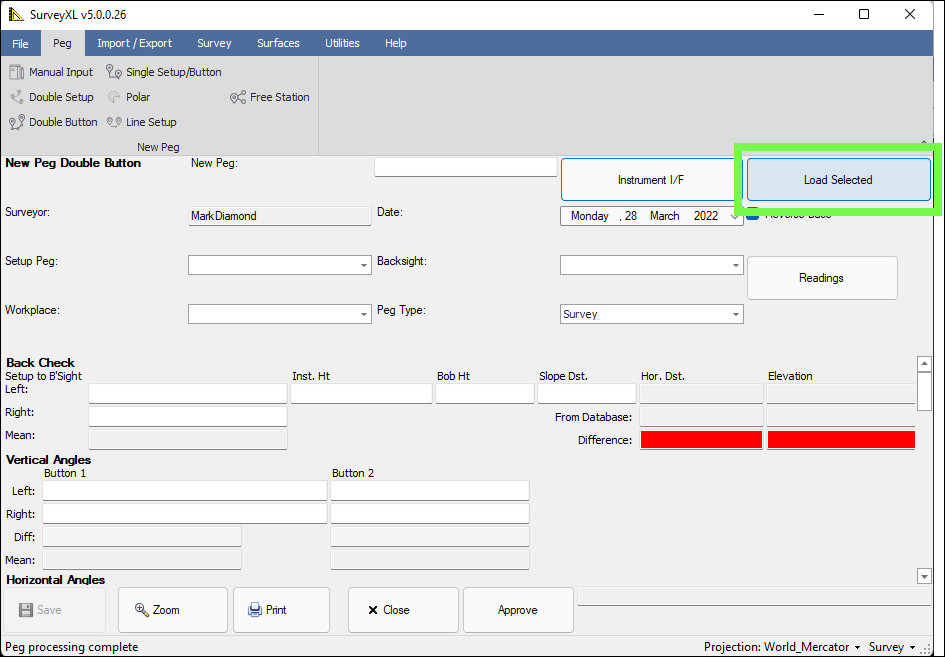
The result is as below:
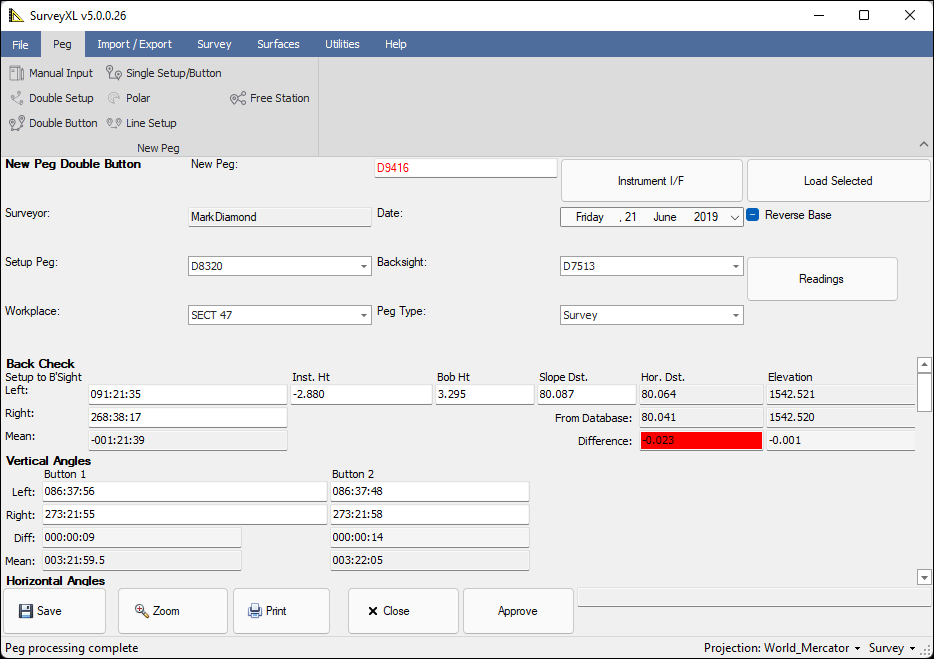
❖In the interface you are able to edit the data as well, for example if you wanted to change the name of a peg:
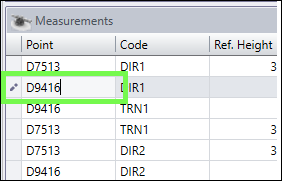
❖When editing, at any point you can revert back to the original source data by clicking the Revert button:
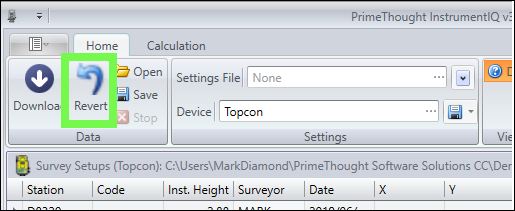
❖The DMS button is toggled on by default, this will display your angles in Degrees, Minutes and Seconds, if you toggle it off your angles will be displayed as decimals:
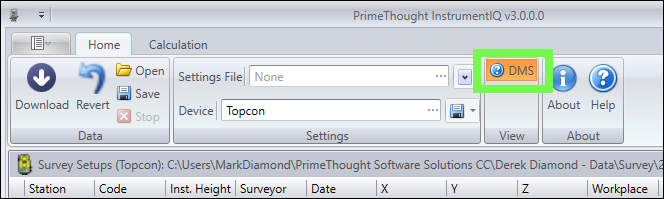
❖In the Calculation tab you can load points with coordinates from a file, these can then be used to get quick calculations of your survey data:
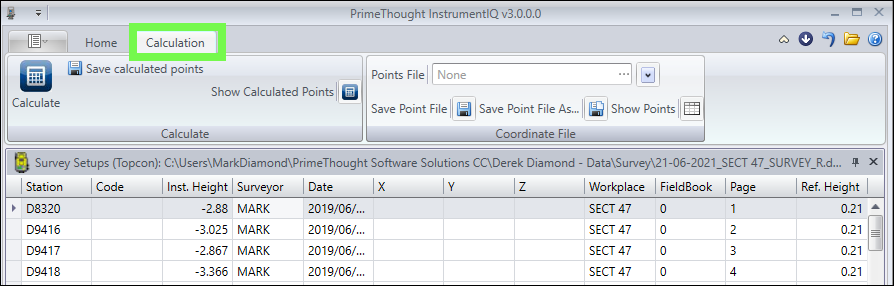
❖Click the three little dots by the Points File field to load the file, then click Show Points which will bring up a dialogue at the bottom with your point data:
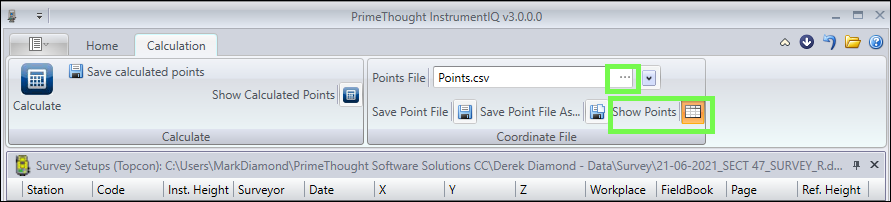
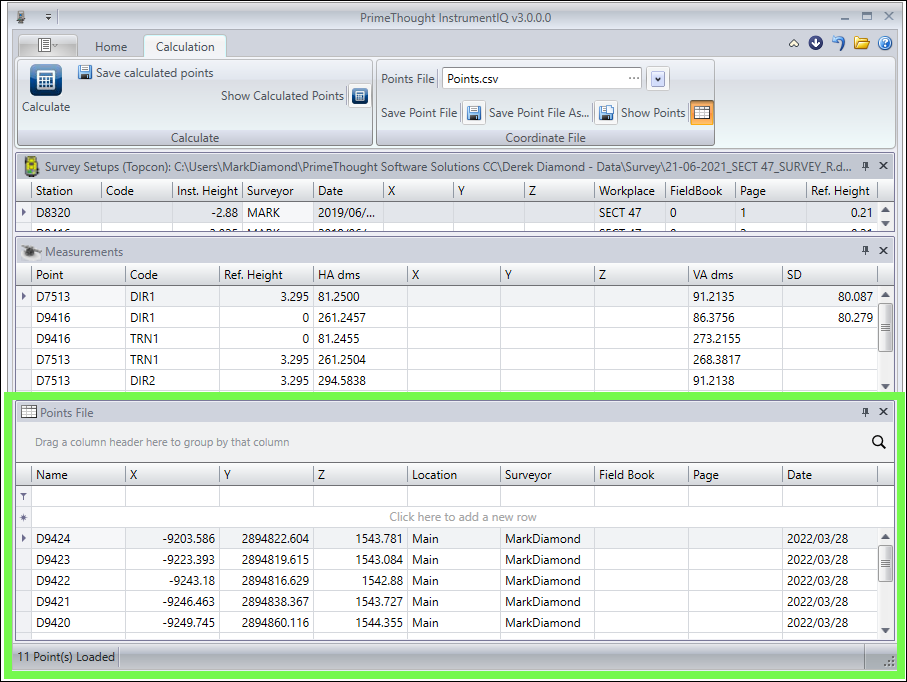
❖Then click Calculate and the coordinates of your new surveyed pegs will be calculated for you, to see the calculations click Show Calculated Points:
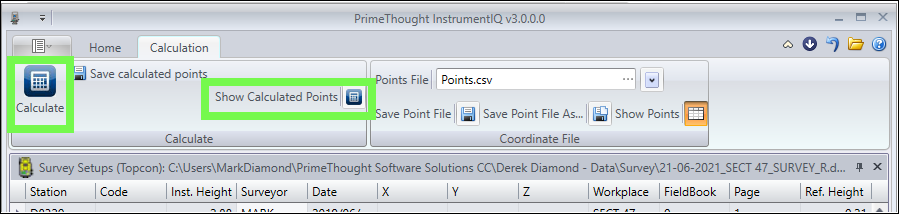
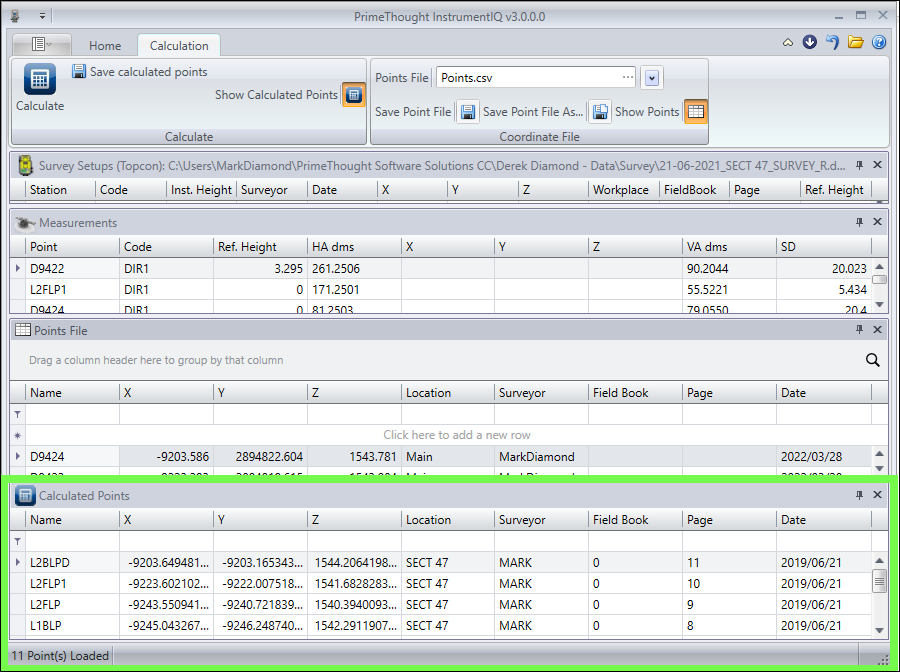
❖You can save these calculations out by clicking Save calculated points:
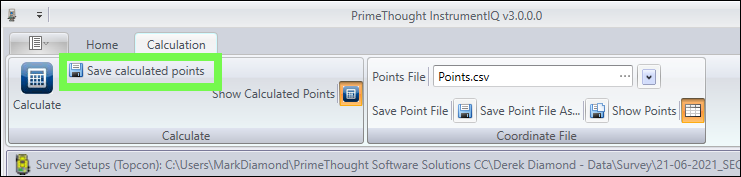
❖You can make the Instrument Interface window always show on top and not disappear in the background, such as when you click on your Survey window, by ticking on Always on top: