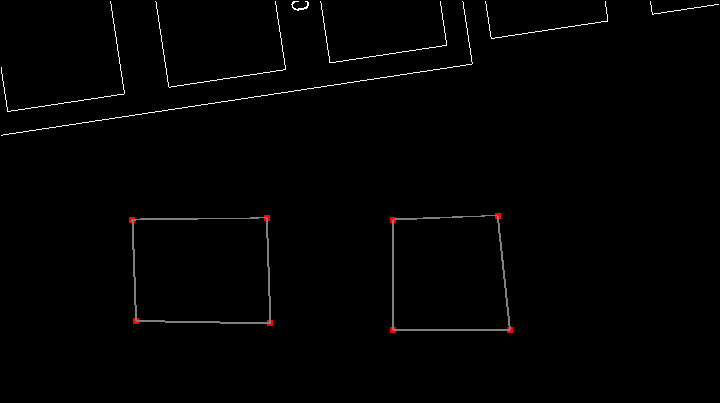❖There are some utilities you can use as well for different operations such as making pillars and offline mining etc.
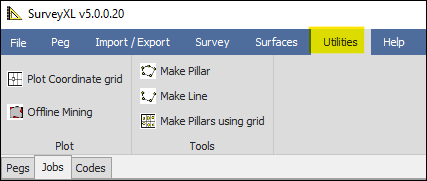
❖As an example here, I will use the Offline Mining tool:
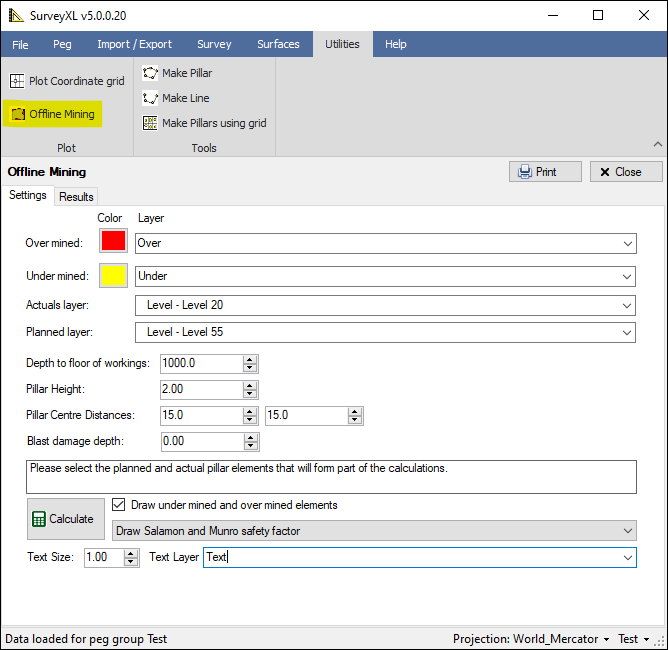
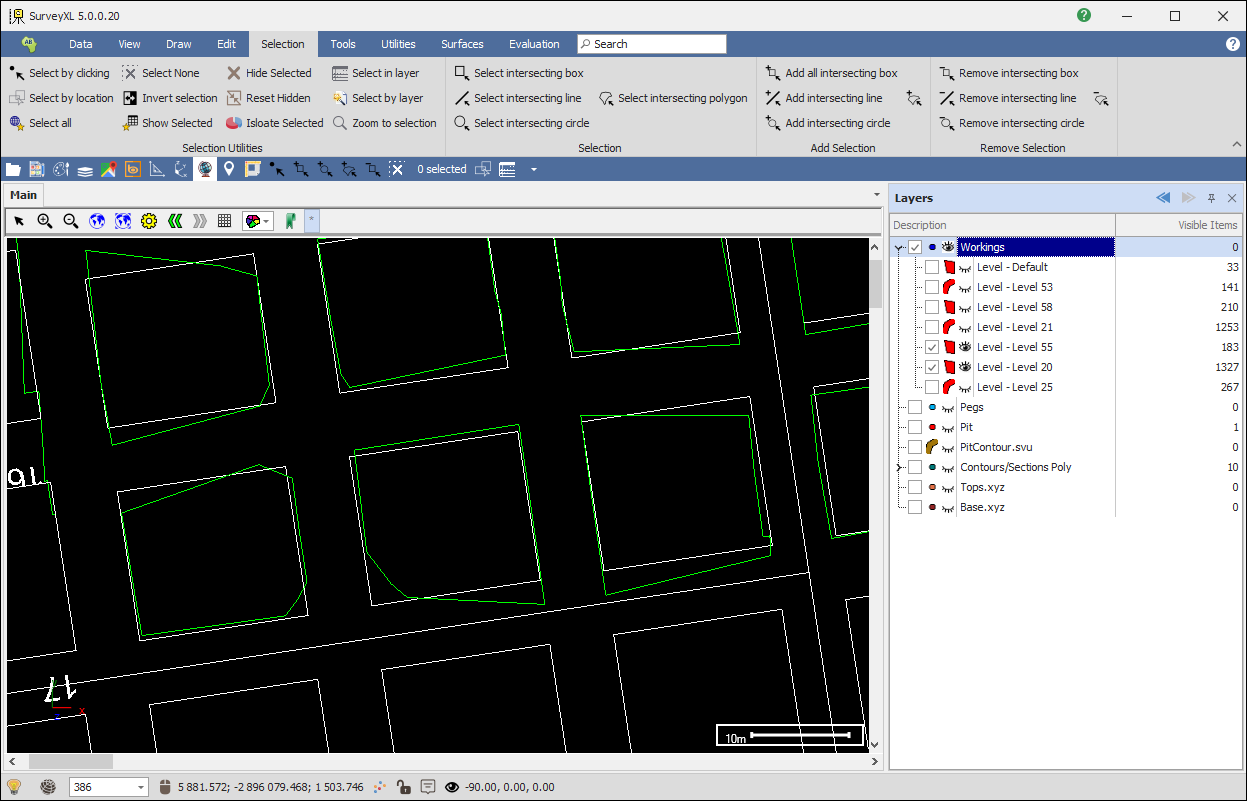
❖Choose the layers that the Over mined and Under mined areas will be drawn to; you can choose existing layers or type in the name of new layers you would like created; you can choose the Color for the over and under mined elements as well. Then choose the Actual and Planned layers. You can then specify Depth to floor workings and other parameters:
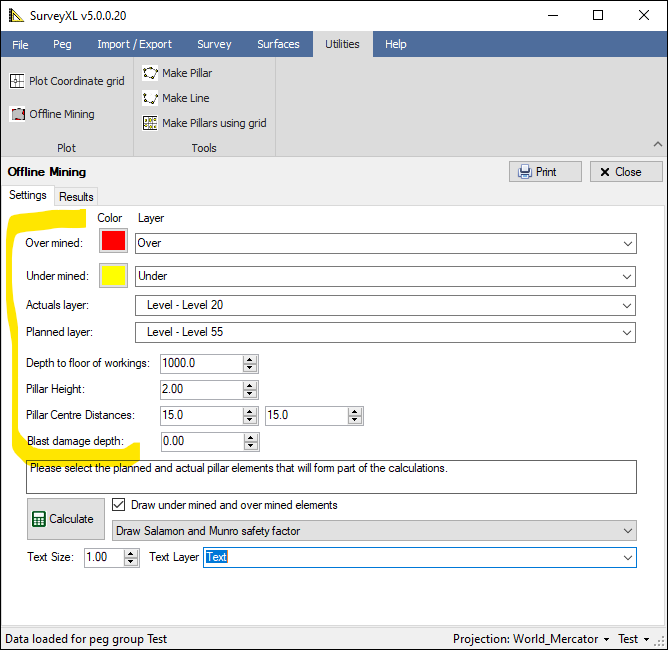
❖If you want the over and under mined elements drawn have Draw under mined and over mined elements ticked on. Then you can choose to have Salamon and Munro safety factor etc. drawn in the center of the pillars as well; you can then specify the text size for this and the layer you want the text drawn to:
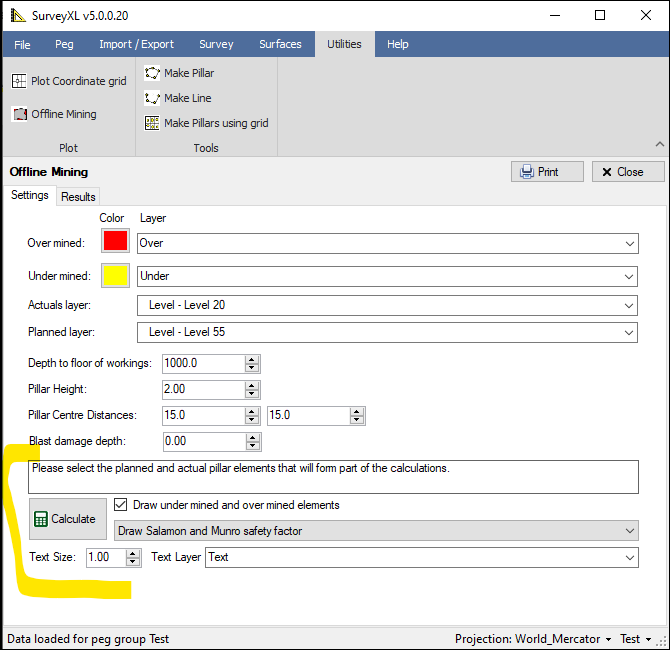
❖Next, we will select the planned and actual pillar elements in our scene using one of the selection tools:
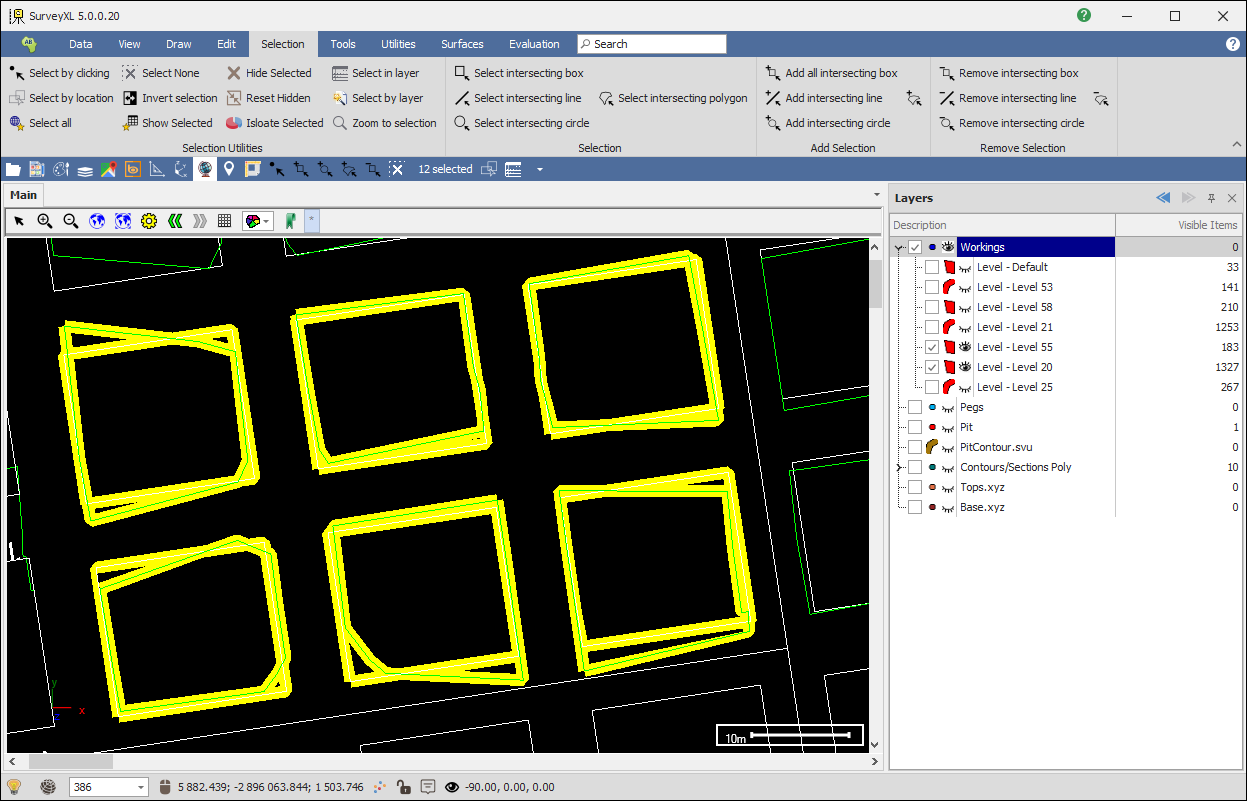
❖Then, click Calculate and the over and under mined elements are calculated for, you can see them in the Results tab. The elements are drawn to your scene as well:
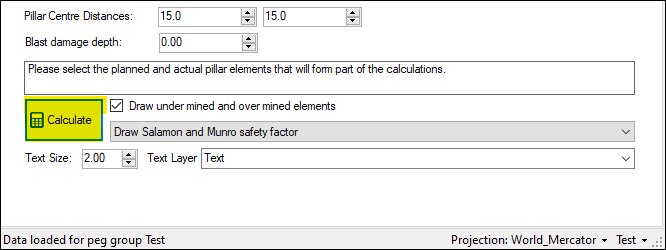
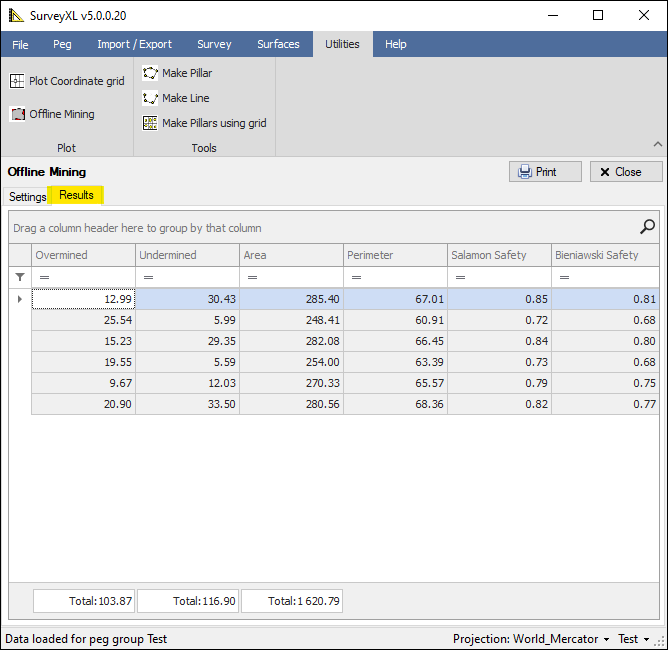
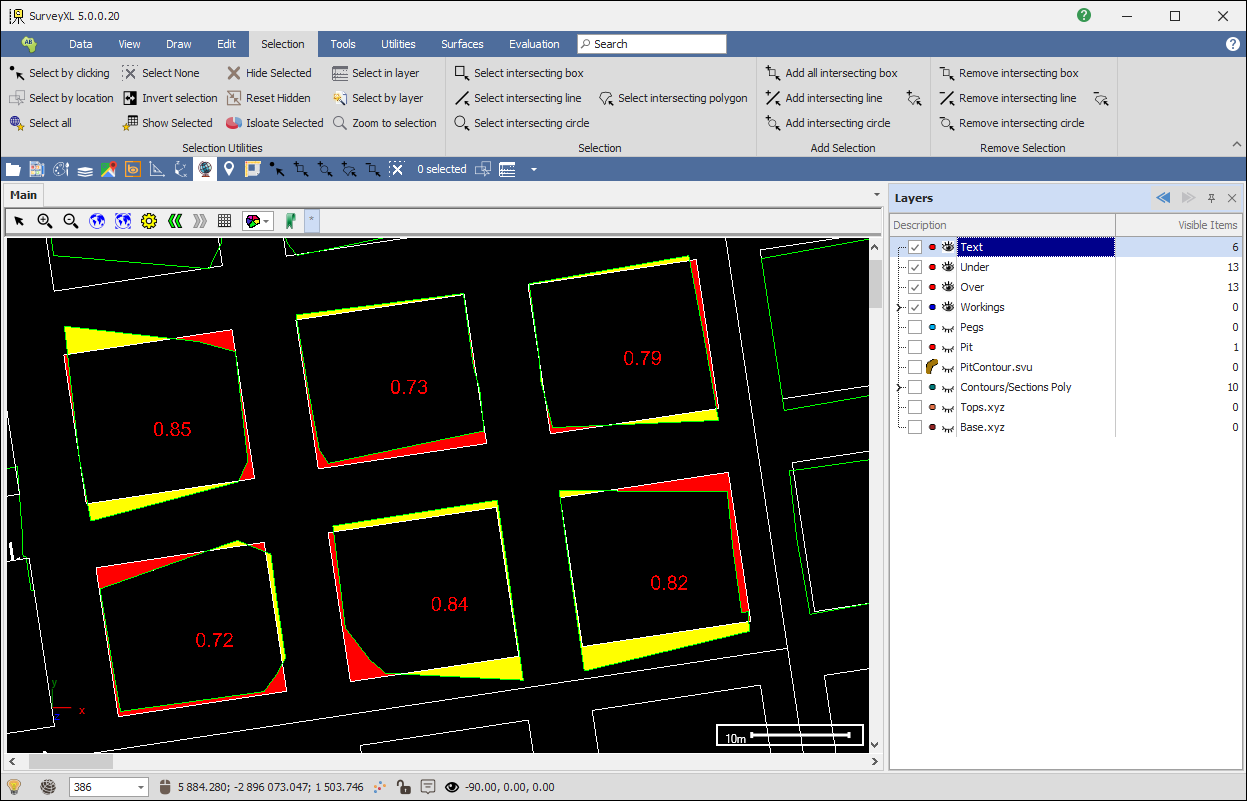
❖You can then Print these results as well and choose to export them to PDF etc.:
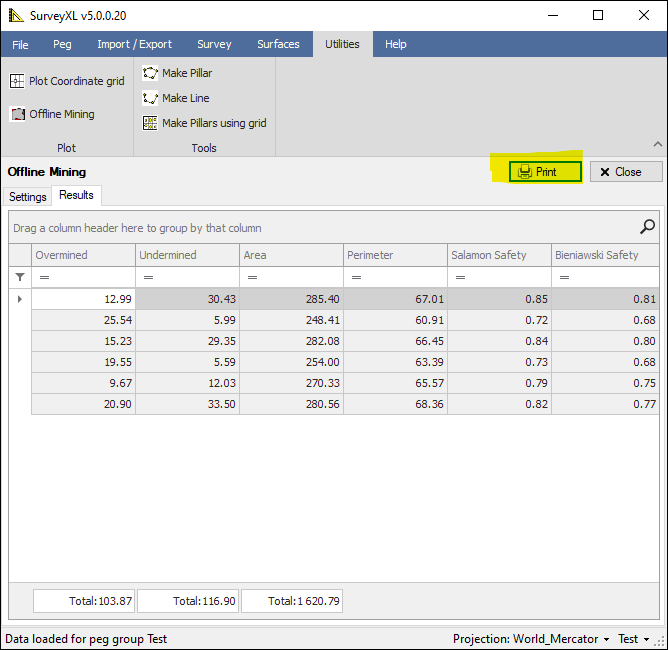
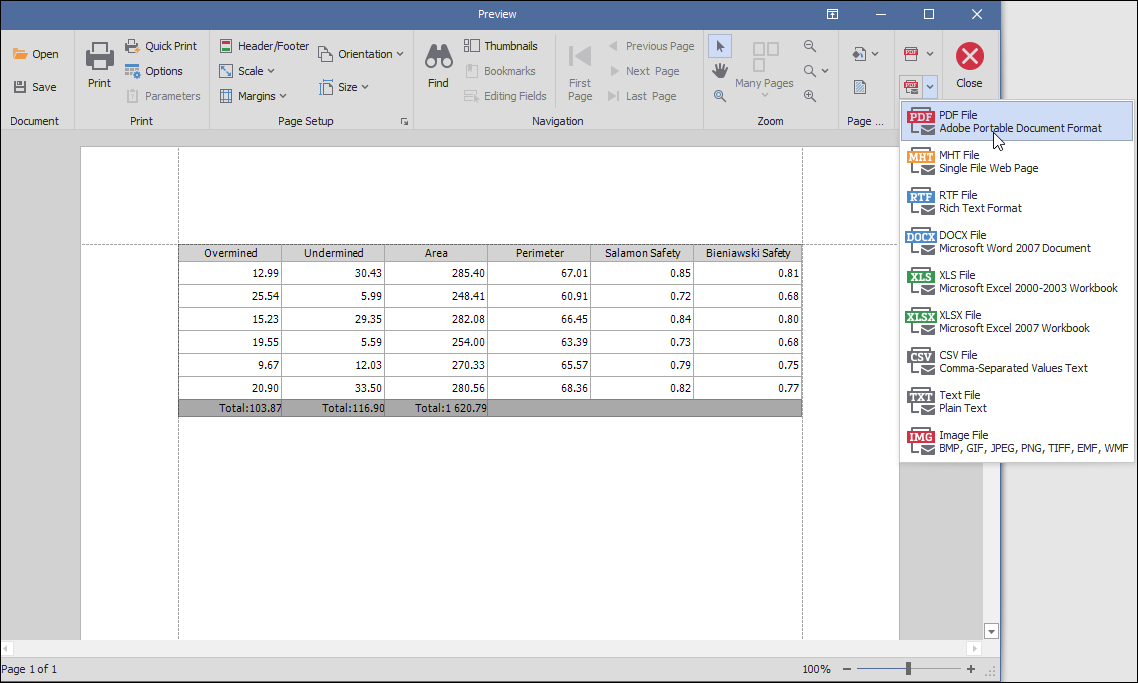
❖You can also create pillars and lines. You will first need to make one of the layers active so it can be drawn to that layer, right click to make a layer active:
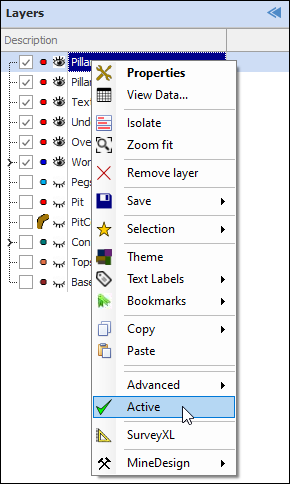
Or click on the layer icon in the quick access toolbar to add a new layer, and then make it active:
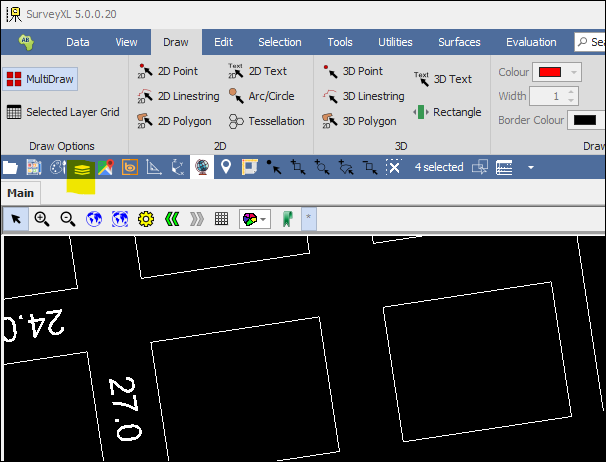
❖Then select the points in your scene and then click the appropriate button
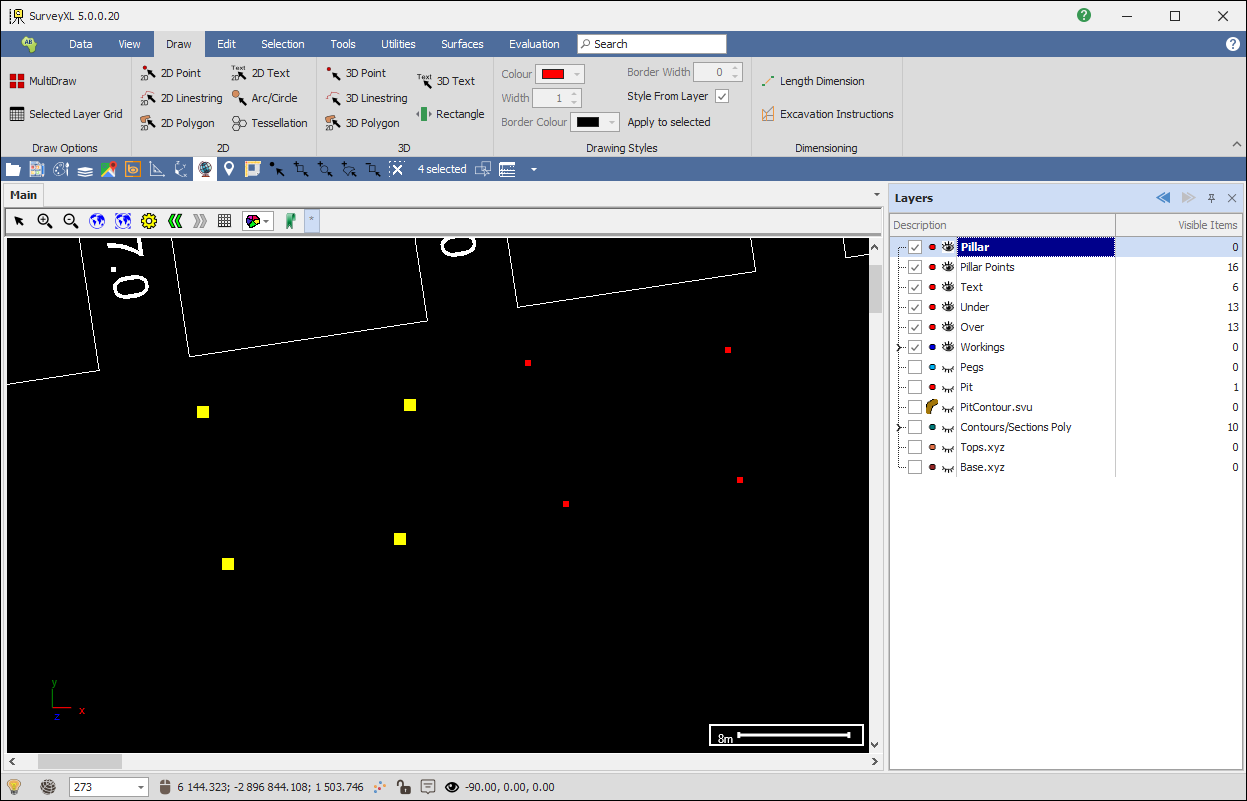
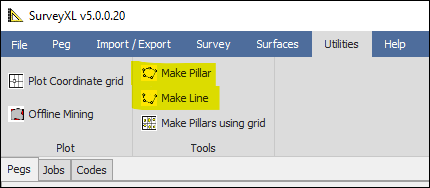
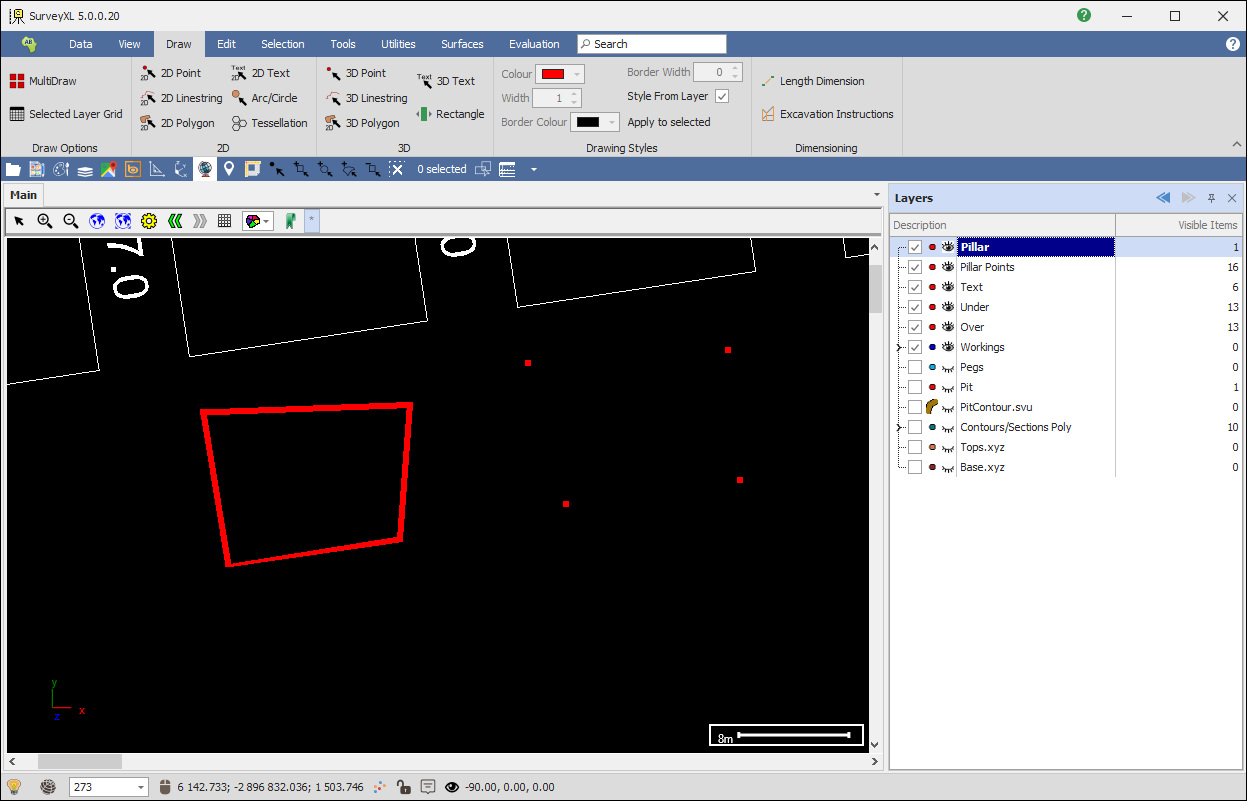
❖You can also make multiple pillars by placing a grid over your points. This is done with Make Pillars using a grid.
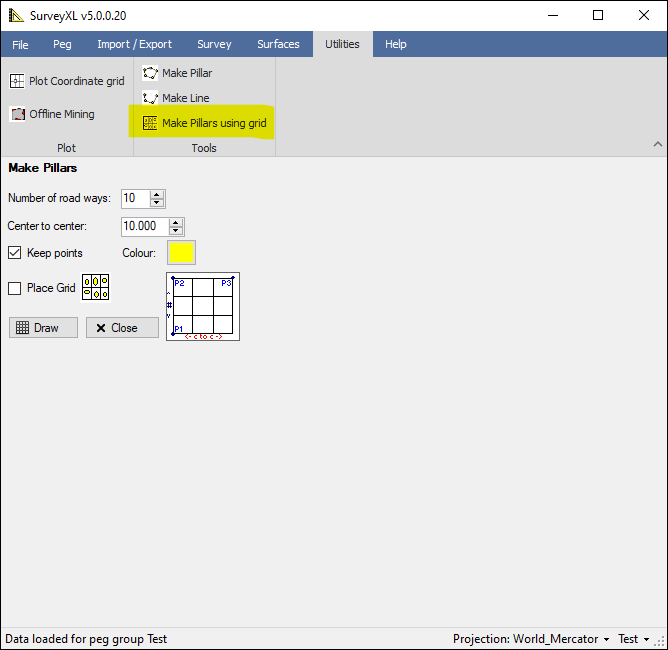
❖Keep Points is ticked on so that the original points will remain after my pillars have been created. Tick on Place Grid, then click the first point starting at the bottom left, the points you need to click are prompted for in the mini grid in the dialogue by being highlighted in yellow, then click the second point going up, then move to the right to see how the grid places over, you can change parameters such as Color and Center to center distance and Number of roadways while you are doing this and it will update on the fly in the scene, then when you are happy click the third point then click Draw and the pillars will be created:
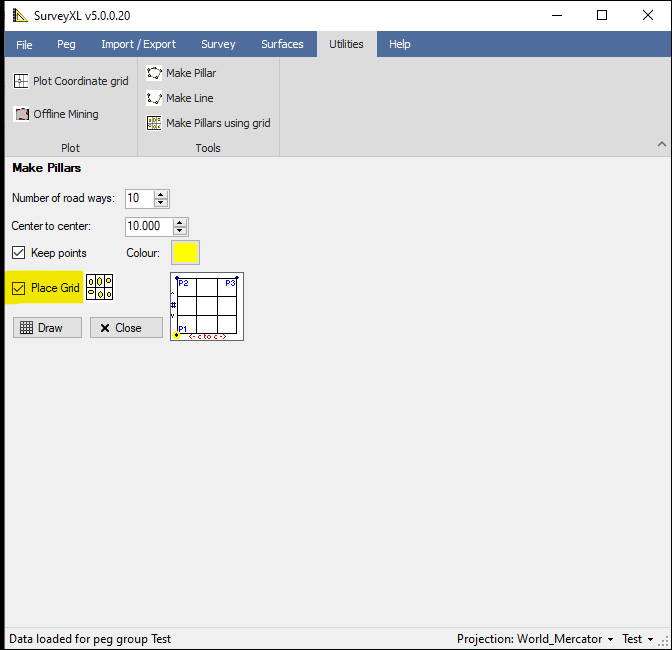
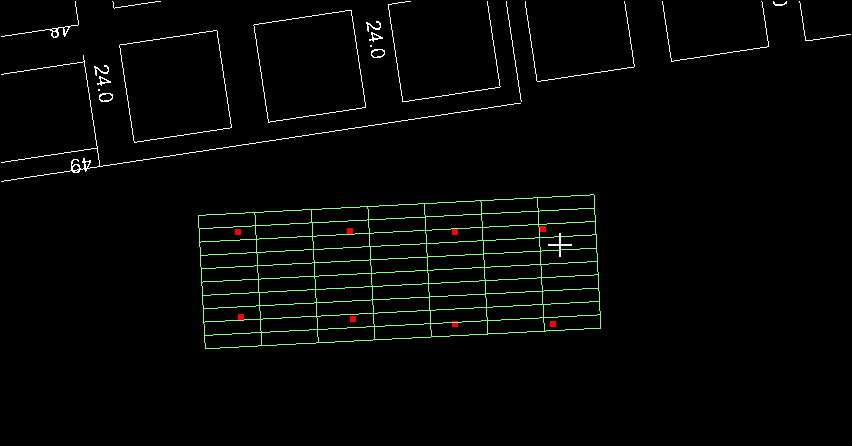
I now changed the number of roadways here and the center to center distance, and the grid has updated:
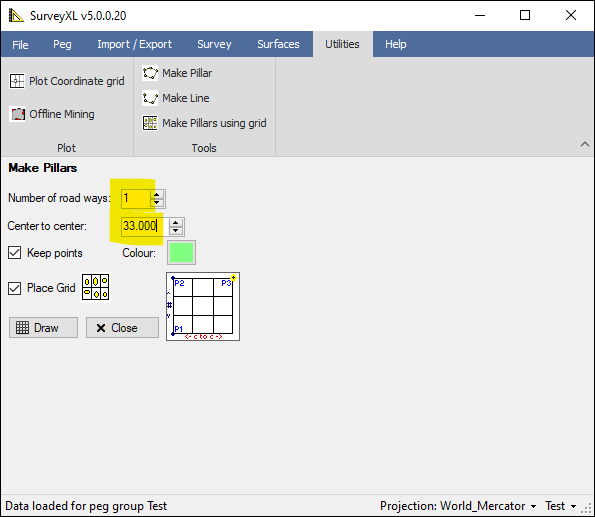
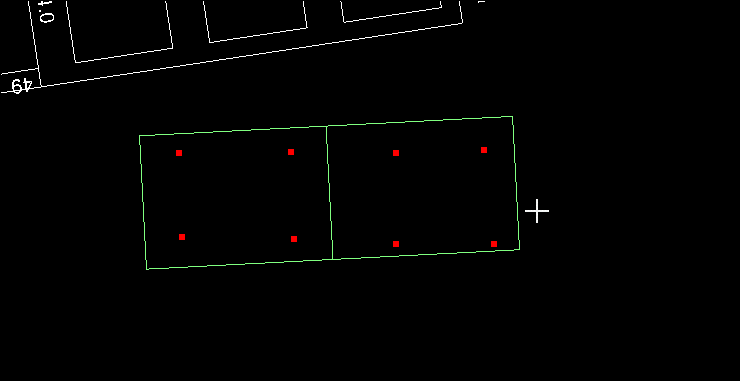
I am now happy and click the third point and then click Draw and my pillars are drawn: